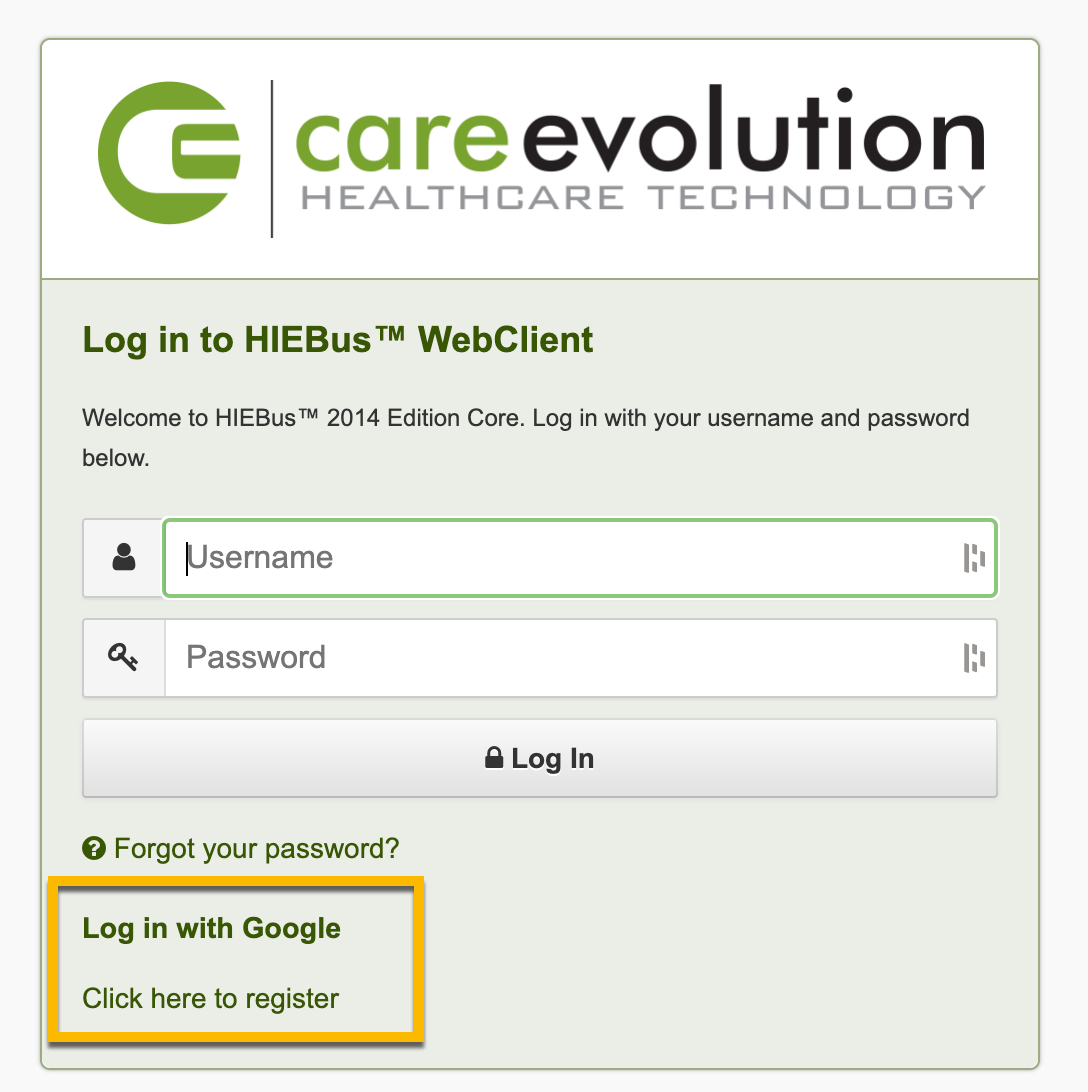Accessing a Server
For security and privacy reasons, all FHIR requests must be associated with a user in the HIEBus system you’re connecting to. The first step will be getting access to a server.
Contents
Using the CareEvolution Public Test Server
We recommend starting your FHIR journey with CareEvolution’s public test server, where you can explore the FHIR Interface and test your applications against a sample data set.
The address for the CareEvolution public test server is:
Creating an Account
To create an account on the public test server, you have two options:
- Click “Log In With Google” and link your CareEvolution test server account to your Google account.
- Click “Register” and create an account, specifying your email and a password.
Logging In
Once you’ve created your account, you can return to the login screen and log in.
- If you selected “Log In With Google” to register your account, you will also select “Log In With Google” every time you log in. The system will prompt you for your Google password if needed.
- If you registered a separate account, log in with the email and password you specified when registering.
Accessing a Production Server
On production servers, access is more restricted in order to protect patient data.
If you are designing an app for Clinicians, your app will need a system account with permissions to access the necessary data. Contact your local site administrator to set up the account.
If you are designing an app for Patients, the app will use the patient’s account to access their own data. However, you will also need the local site administrator to authorize your app.
You’ll learn more about authentication in a later article.